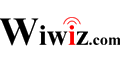Installation Guide of HotSpot Builder Utility
Installation on an OpenWrt device
1. System requirements
Hardware
- A wireless router with OpenWrt installed (typically Linksys WRT54G series)
Software
- Wifidog
You can try to install Wifidog by running the following command:
opkg update # Optional
opkg install wifidog
Make your wireless router connected to the Internet firstly.
Configure and enable wireless network (create an available AP).
2. Create your Hotspot in the Web Control Panel
Login into the Web Control Panel by accessing http://cp.wiwiz.com/as/ .
Click “My Hotspots”, and then click “Create a New Hotspot” in the page displayed. Follow the instructions and fill all the right items, click save.
You can find out the Hotspot ID generated of the Hotspot you just created. Remember it, it will be used in next steps.
3. Configure the HotSpot Builder Utility package
Connect a PC to your wireless router, and SSH into your wireless router from the PC.
Set it up by running the following commands :
cd; wget http://dl.wiwiz.com/hsbuilder-util-latest-OpenWrt.tar.gz
cd /; tar -zxf /root/hsbuilder-util-latest-OpenWrt.tar.gz
/usr/local/hsbuilder/hsbuilder_setup4openwrt.sh setup
Then follow the prompts to complete the setup.
Especially, the Hotspot ID you need to input is the one (NOT the Hotspot Name) that stands for the Hotspot you created in the Web Control Panel.
Tips:
You will be required to enter the External NIC and the Internal NIC. External NIC stands for the network interface which is connected to the Internet. Internal NIC stands for the one which is connected to your local network. If you are not sure, you can run the command “ifconfig”, and find the them from the result.
Now the installation is done if there is not any error message.
You can test your Hotspot with a Wi-Fi client (such as a PC with WLAN adapter, or a mobile phone supported Wi-Fi) by doing the following steps:
- Search available Wi-Fi Hotspots and connect to the one which yours stands for.
- Open a web browser and try to access an arbitrary URL. If the portal page of your Hotspot is displayed, it means your Hotspot is running normally.
Got troubles in installation?
View Troubleshoots
Or, Report your problem to us