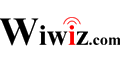Installation Guide WITHOUT Wiwiz HotSpot Builder Utility (No Client Mode)
Installation on a wireless router with DD-WRT installed
Note:
This is an alternative (but NOT the best) way to create a hotspot with Wiwiz HotSpot Builder on some versions of DD-WRT. Only basic functions of Wiwiz HotSpot Builder can be available with this installation guide. Some features are not supported, including:
- Users of a chargeable hotspot cannot access PayPal or Alipay to add funds before authenticated
- White/black domain name or IP management is not supported
- Customized Authentication Page in non-LAN cannot be displayed
- Auth URL of Wiwiz Auth API in non-LAN cannot be displayed
To have all the features of Wiwiz HotSpot Builder, please refer to other installation guides.
- Auth-free in Client Control is not supported
- Auto server switching is not supported – which may cause instability
1. System requirements
Hardware
- A wireless router with DD-WRT installed (support of Wifidog is required).
2. Setup
Make the wireless router connected to the Internet.
Make all wireless setup you need done.
Click the tab “Services” and “Hotspot” (as the figure below).
Fill the items as below (as the figure below):
Wifidog daemon: select “Enable”
Gateway ID: the HotSpot ID of the hotspot you created in Wiwiz Web Panel
Web Server Name: fill it with “Wiwiz”
Port: fill it with the default value
Max Users: fill it with the default value, or the value you need
Check Interval (in sec.): fill it with the default value
Client Timeout: fill it with the default value
AuthServer Hostname: fill it with “cp.wiwiz.com”
AuthServer SSL Available: select “Disable”
AuthServer HTTP Port: fill it with the default value
AuthServer Path: fill it with “/as/s/”
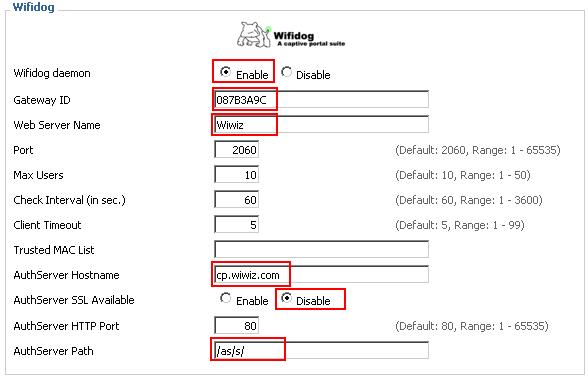
Click “Apply Settings” (as the figure below)
![]()
At last, you can test your hotspot with a Wi-Fi client (such as a PC with WLAN adapter, or a mobile phone supported Wi-Fi) by doing the following steps:
- Search available Wi-Fi hotspots and connect to the one which yours stands for.
- Open a web browser and try to access an arbitrary http URL. If the authentication page of your Hotspot is displayed, it means your Hotspot is running normally.