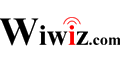Installation Guide of HotSpot Builder Utility
Installation on a wireless router with DD-WRT installed
Got troubles in installation?
View Troubleshoots
Or, Report your problem to us
1. System requirements
Hardware
- A wireless router with DD-WRT installed (typically Linksys WRT54G/GL/GS series)
NOTE:
Support Wifidog is required. So please choose the right version and build of DD-WRT (e.g. for WRT54G v3, dd-wrt.v24_nokaid_generic.bin is recommended).
Make the WAN port of your wireless router connected to the Internet.
Configure and enable wireless network (create an available AP)
Enable SSHD (or telnet) by using Web-GUI Interface of your wireless router.
And make sure:
Cron is enabled.
Wifidog is DISABLED.
JFFS2 is enabled. If JFFS2 is not supported or no enough space on JFFS2 partition, do this.
2. Create your Hotspot in the Web Control Panel
Login into the Web Control Panel by accessing http://cp.wiwiz.com/as/ .
Click “My Hotspots”, and then click “Create a New Hotspot” in the page displayed. Follow the instructions and fill all the right items, click save.
You can find out the Hotspot ID generated of the Hotspot you just created. Remember it, it will be used in next steps.
3. Configure the HotSpot Builder Utility package
Connect a PC to your wireless router, and telnet or SSH into your wireless router from the PC(e.g. run “telnet 192.168.1.1” on the PC).
Set it up by running the following commands :
cd; wget http://dl.wiwiz.com/hsbuilder-util-latest-DD-WRT.tar.gz
cd /jffs; tar -zxf /tmp/root/hsbuilder-util-latest-DD-WRT.tar.gz
/jffs/usr/local/hsbuilder/hsbuilder_setup4dd-wrt.sh -dest /jffs setup
Then follow the prompts to complete the setup.
Especially, the Hotspot ID you need to input is the one (NOT the Hotspot Name) that stands for the Hotspot you created in the Web Control Panel. And the User Name is the one you registered at Web Control Panel.
Now the installation is done if there is not any error message.
——————————————–
[In case of JFFS2 is unavailable]
We recommend using the version of DD-WRT, which supports JFFS2, and make sure there is still enough space in your JFFS2 partition.
However, if you cannot meet this requirement, you can install Wiwiz HotSpot Builder Utility into the directory /tmp or any other directory which data can be write into. You can do this by running the following command with telnet/SSH (remember to get your router/wireless router connected to the Internet first) :
cd; wget http://dl.wiwiz.com/hsbuilder-util-latest-DD-WRT.tar.gz
cd /tmp; tar -zxf /tmp/root/hsbuilder-util-latest-DD-WRT.tar.gz
/tmp/usr/local/hsbuilder/hsbuilder_setup4dd-wrt.sh -dest /tmp setup
Be aware that all the contents in the directory /tmp will be automatically cleared after rebooting the router, thus the settings on Wiwiz will be also cleared. If you want your Wiwiz settings to be available after rebooting the router, you can try the following:
Get your router/wireless router connected to the Internet.
Open web browser and enter the Web interface of DD-WRT(usually http://192.168.1.1), click “Administration” -> “Commands”, input the following commands (replace HOTSPOTID and USERNAME with your own Hotspot ID and user name):
if [ ! -e "/tmp/usr/local/hsbuilder/hsbuilder.sh" ]; then
wget -O - "http://dl.wiwiz.com/hsbuilder-util-latest-DD-WRT.tar.gz" > /tmp/hsbuilder-util-latest-DD-WRT.tar.gz
cd /tmp; tar -zxf /tmp/hsbuilder-util-latest-DD-WRT.tar.gz
/tmp/usr/local/hsbuilder/hsbuilder_setup4dd-wrt.sh -dest /tmp qsetup -hotspotid HOTSPOTID -username USERNAME
fi
And then click “Save Firewall”. Reboot your DD-WRT device and wait several minutes until Wiwiz is loaded.
If it does not work anyway, you can try the No Client Mode. Please read this article for details.
——————————————–
Finally, you can test your Hotspot with a Wi-Fi client (such as a PC with WLAN adapter, or a mobile phone supported Wi-Fi) by doing the following steps:
- Search available Wi-Fi Hotspots and connect to the one which yours stands for.
- Open a web browser and try to access an arbitrary URL. If the portal page of your Hotspot is displayed, it means your Hotspot is running normally.
Got troubles in installation?
View Troubleshoots
Or, Report your problem to us